PXT comes with a command line tool called, surprise, surprise, pxt. To use it, you need
to first install node.js. Then, you can install pxt with npm
(you may need to use sudo on Linux or macOS):
npm install -g pxt
Setting up a workspace
For every PXT target (editor) you will need to create a directory for your projects.
Let’s say you want to install microbit target, and name the directory microbit:
mkdir microbit
cd microbit
pxt target microbit
pxt serve
The last command will open the editor in your default browser.
The pxt target microbit is conceptually the same as npm install pxt-microbit
plus some housekeeping, like setting up pxtcli.json file to point to the target.
In future, you just need to run pxt serve. You can also run npm update to upgrade
the target and PXT.
Using the CLI
If you have created a PXT project from the web browser, you can go to its
folder (it will sit under projects) and use the CLI to build and deploy it.
- start with
pxt install, which will install all required PXT packages
- use
pxt deploy (or just pxt) to build and deploy the package to the device
You can edit the package using VSCode
and publish it on GitHub.
While it is true that you can use any editor for editing TypeScript code, you might consider using VSCode as you are learning the language, as it provides syntax highlighting, linting, and other support that could save you time in debugging your extensions.
Creating a new project
Open a shell to your microbit folder.
# create a new subfolder for your project
cd projects
mkdir blink
cd blink
# start the project set
pxt init
# open VSCode
code .
Opening an existing project
You can extract a project from the embedded URL or .hex file. Open a shell to your projects folder
# extract the project from the URL
pxt extract EMBEDURL
where EMBEDURL is the published project URL.
Commands
Run pxt help for the list of all commands. The following list of links contains more info on specific commands.
- target, downloads the editor tools
- build, builds the current project
- deploy, builds and deploys the current project
- console, monitors
console.log output
- bump, increment the version number
- checkdocs, validates the documentation links and snippets
- staticpkg, compiles editor into flat file system
- install, copy extensions to
pxt_modules/
Debugging Commands
- gdb, attempt to start OpenOCD and GDB
- hidserial, monitor
console.log(...) from certain boards
- hiddmesg, fetch
DMESG buffer over HID and print it
Advanced Commands
- serve, run local server
- pyconv, convert MicroPython code into Static TypeScript.
- update, updates the
pxt-core dependency and runs installation steps
- buildsprites, encode sprite images into a
jres resource
- login, store a GitHub token